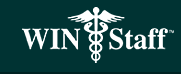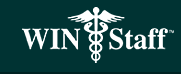The current version of WIN/Staff
allows you to fill out health plan application forms from the data that
is already in the database. However,
you need to "recreate" the form in Microsoft Word by duplicating
the formís boxes, lines, and layout. With WIN/Staff-FORMS, you can now
scan in an existing form and populate the fields directly from the WIN/Staff
physician database.
Electronic forms by WIN/Staff-FORMS have
a lot of advantages over paper forms. And they're so easy to create! Just
scan in a paper form, and seconds later there's the form on your computer
screen, ready to be filled out (typed in or imported from another database),
edited, stored, printed, e-mailed - whatever you want to do with it! Or,
design a whole new form! WIN/Staff-FORMS is a low-cost, complete forms
solution you can use immediately.
- Form Assistant
guides you through the steps:
The Form Assistant wizard leads you through
scanning an existing paper form into WIN/Staff-FORMS or creating a new
form from scratch. Generating forms has never been easier.
- Instantly generate
fillable, editable forms:
WIN/Staff-FORMS's Logical Forms Recognition
(LFR) technology produces accurate electronic duplicates of your original
paper form with every scan. And they're ready to fill out immediately
because WIN/Staff-FORMS automatically turns lines, boxes and other form
elements into fillable fields.
- Print,
fax, e-mail, and route forms easily:
Distribute forms any way you want-print
them, have others access them from a network, send them via e-mail,
or route them using Microsoft Exchange routing slips.
- Open, edit, and
fill forms in Microsoft Word: WIN/Staff-FORMS lets you save
forms in Microsoft Word so others can fill, print, and use forms in
Word.
- Scanning Forms Scan
Form dialog box allows you to set up the source, orientation, and settings
of the forms you want to convert. Additional options let you adjust
currency, date, and time formats for international languages.
- Password protection:
Password protection allows you to lock your
form design, protecting it from unauthorized modification. Also, protecting
your information allows others to view records in the database but restricts
their ability to change records.
- Shrink Page to Fit: Large
formatted forms can be scaled down to fit your printer's printable area.
- Network
sharing:
Multiple users of WIN/Staff-FORMS Filler
3.0 can now fill in forms over a network and capture the information
in a centralized database. Sharing forms and form data has never been
easier
|
- Scan in the health plan application.
Scan in all pages of the application.
The system will then identify "data fields".
- Define
the data fields. After the
form software has identified all potential data fields, you need to
give the corresponding WIN/Staff data field name to each field. You
need to do this once for each different form. On the average, for a
five-page form, it will take you about two hours to completely define
a form. Once a form is defined, you can use it as many times as you
need. This process is not unlike your current method of defining data
fields in a Microsoft Word forms document. The big time savings is not
needing to recreate the lines, boxes, and other non-data images of the
form.
- Data transfer
from WIN/Staff. WIN/Staff
includes a built in Data Export feature that allows you to choose the
appropriate data to export into the form. After the data is exported
to a transfer file, the electronic form is populated with the data from
that file. At this point, you can print, FAX or, e-mail the completed
form.
NOTE:
Because of the infinite number of health
plan applications and variety of information requested, there is no
way this or any product can fill out 100% of every form. However, we
find that for most health plan applications, at least 90% can be completed
by the system and the remaining can be filled out on the screen. There
is no need to hand write or type the forms on a typewriter.
|